A Beginner's Guide to Google's Basic Search Functions and Shortcuts
Google's search engine is a powerful tool that many people use daily, but not everyone is aware of the various functions and shortcuts that can make searching more efficient. Understanding these basic features can save time and improve the quality of your search results. This guide will cover Google's essential search functions and shortcuts, providing practical tips for beginners.
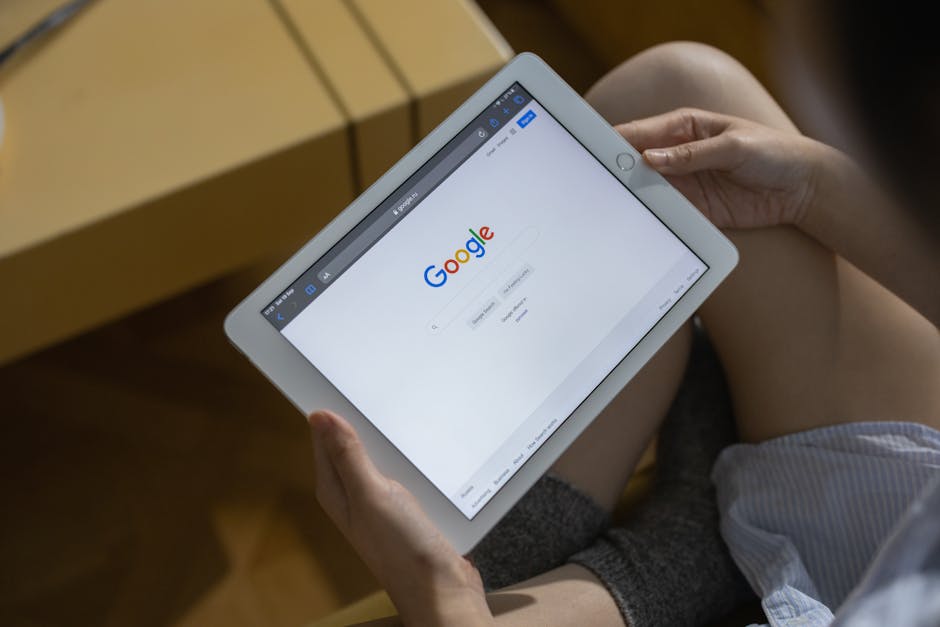
Using Basic Search Operators
Google's basic search operators allow users to refine their searches and get more accurate results. These operators are simple commands that can be added to a search query to specify what you are looking for. Here are some of the most commonly used search operators:
- Quotation Marks (""): Use quotation marks to search for an exact phrase. For example, searching for "climate change impact" will return results that contain this exact phrase.
- Minus Sign (-): The minus sign excludes specific terms from your search results. For example, searching for 'jaguar -car' will return results about the animal, not the car.
- Site: Operator: Use 'site:' followed by a domain to search within a specific website. For example, 'site:wikipedia.org Albert Einstein' will show pages about Albert Einstein from Wikipedia.
Advanced Search Techniques
For more precise searches, Google offers advanced techniques that go beyond basic operators. These methods help narrow down the search results even further:
File Type Search: Use 'filetype:' to find specific types of files such as PDFs or Word documents. For example, 'climate change filetype:pdf' will return PDF documents related to climate change.
Wildcard (*): The asterisk acts as a placeholder for any word in a phrase. For instance, searching for 'best * restaurant' will find results where the wildcard could be replaced by words like 'Italian,' 'Mexican,' etc.
Related Search: Use 'related:' followed by a URL to find websites related to a particular site. For example, 'related:nytimes.com' will show sites similar to The New York Times.
Using Google's Search Tools
Google provides several built-in tools that enhance the search experience. These tools can be accessed through the main search page and offer various options to filter and refine results:
- Date Range Filter: This tool allows you to filter search results by date range, which is useful when looking for recent information or historical data.
- Search Settings: You can customize your search settings to adjust language preferences, turn on SafeSearch, or set up region-specific searches.
- Tools Menu: Located under the main search bar, this menu includes options like 'Any time,' 'Past hour,' 'Past 24 hours,' etc., which help you find information relevant to a specific time period.
Google Search Shortcuts
Knowing shortcuts can make using Google Search quicker and more efficient. Here are some handy shortcuts that every beginner should know:
- Define Word: Type 'define:' followed by a word to get its definition directly in the search results. For example, 'define:serendipity.'
- Weather Forecast: Simply type 'weather' followed by a city name to get the current weather conditions and forecast.
- Calculator Function: Enter mathematical expressions directly into the search bar (e.g., '5+10*2') to use Google's built-in calculator.
An Overview of Google's Search Tools
| Tool | Function |
|---|---|
| Date Range Filter | Narrows down results based on specific date ranges. |
| Search Settings | Allows customization of language preferences and SafeSearch settings. |
| Tools Menu | Provides time-specific filtering options like 'Past hour,' 'Past week,' etc. |
| Calculator Function | Solve mathematical expressions directly in the search bar. |
| Weather Forecast | Displays current weather conditions and forecasts based on location input. |
| File Type Search | Finds specific types of files like PDFs or Word documents related to your query. |
The above functions and shortcuts are just the tip of the iceberg when it comes to utilizing Google's powerful search capabilities. By mastering these basic tools, beginners can significantly enhance their online searching efficiency and accuracy.
A solid grasp of Google's basic search functions and shortcuts can transform how you find information online. From using operators like quotation marks and minus signs to employing advanced techniques such as file type searches, there are numerous ways to refine your queries for better results. Integrating these tools into your daily searches will make finding information faster and more precise.