Techniques to Filter Out Unwanted Content Using Google Advanced Search
Google Advanced Search is a powerful tool that can help users filter out unwanted content and find exactly what they're looking for. By using specific search operators and techniques, users can narrow down their search results, eliminating irrelevant information and focusing on the content that matters most. This article explores the various methods to make the most of Google Advanced Search, ensuring a more efficient and productive online experience.
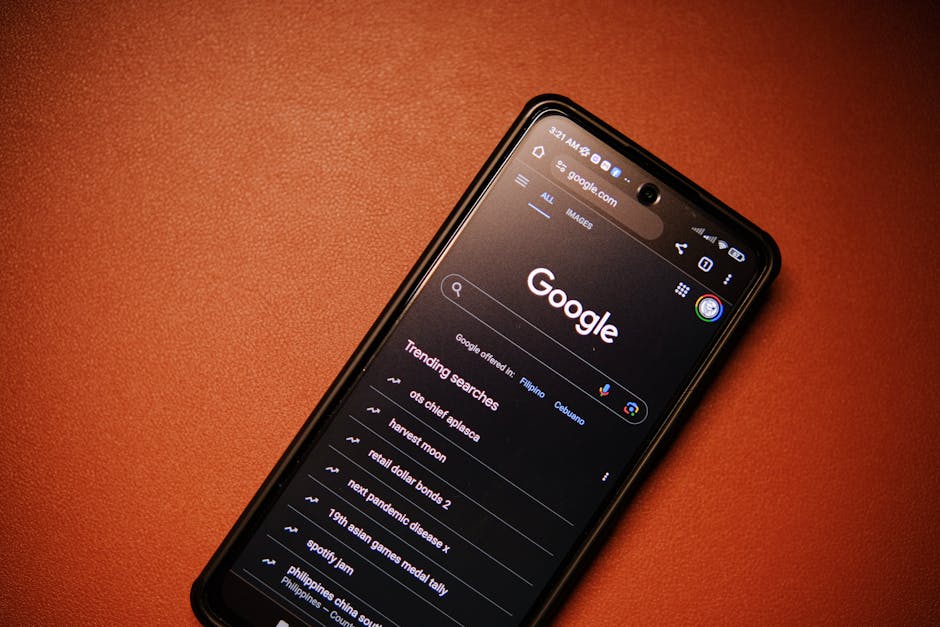
Using Basic Search Operators
Google's basic search operators allow users to refine their searches with simple commands. These operators can exclude specific words, search for exact phrases, or even look for specific types of files. Here are some commonly used search operators:
- - (minus sign): Excludes a word from the search results. For example, searching for "apple -fruit" will show results about Apple Inc., not the fruit.
- " " (quotation marks): Searches for an exact phrase. For example, "climate change impact" will return results containing that exact phrase.
- filetype:: Searches for specific file types. For example, "report filetype:pdf" will show only PDF documents.
These basic operators can be combined to create more complex searches. For instance, "climate change -impact filetype:pdf" would return PDF documents about climate change that do not mention its impact.
Advanced Search Page
Google's Advanced Search page offers a user-friendly interface to apply multiple filters without remembering specific search operators. Users can access this page by clicking on "Settings" at the bottom right corner of Google's homepage and selecting "Advanced search."
The Advanced Search page allows users to:
- Find pages with all or any of the specified words.
- Exclude certain words from the search results.
- Search within a specific site or domain.
- Filter results by language, region, last update time, and more.
This comprehensive set of filters enables users to perform highly targeted searches, significantly reducing unwanted content and improving the relevance of the results.
Customizing Search Settings
In addition to using search operators and the Advanced Search page, users can customize their Google Search settings for a more personalized experience. Adjusting these settings can help filter out unwanted content automatically:
- SafeSearch: This feature blocks explicit content from appearing in search results. It can be turned on or off in Google Search settings.
- Language Preferences: Users can set their preferred language(s) for search results, ensuring they receive content in their desired language.
- Region Settings: By setting a specific region, users can receive more relevant local content.
These settings are accessible through the "Settings" menu on Google's homepage and can be adjusted according to individual preferences.
Utilizing Search Tools
The Search Tools feature provides additional options to filter and sort search results based on various criteria. Located just below the search bar after performing a search, these tools include:
- Date Range: Users can filter results by time periods such as past hour, past day, past week, etc., or set a custom date range.
- Verbatim: This tool ensures that Google uses only the exact keywords entered without any automatic synonyms or related terms.
- Content Type: Users can filter results by content type such as news articles, videos, books, etc.
The table below summarizes some essential Google Advanced Search operators:
| Operator | Function | Example |
|---|---|---|
| - (minus sign) | Excludes a word from the search results | "apple -fruit" |
| " " | Searches for an exact phrase | "climate change impact" |
| filetype: | Searches for specific file types | "report filetype:pdf" |
| site: | Searches within a specific site or domain | "site:wikipedia.org" |
The combination of these techniques empowers users to control their search experiences effectively. Whether through basic operators or more advanced tools and settings, Google Advanced Search provides robust solutions to filter out unwanted content efficiently.
The key takeaway is understanding how these features work together. These skills are not just useful but essential in managing digital content effectively in various contexts, from academic research to everyday inquiries.
This approach ensures a streamlined online experience where finding valuable information becomes quicker and easier. Whether you're a student needing reliable sources or someone trying to avoid irrelevant data while searching online, mastering these techniques will undoubtedly enhance your web searches.